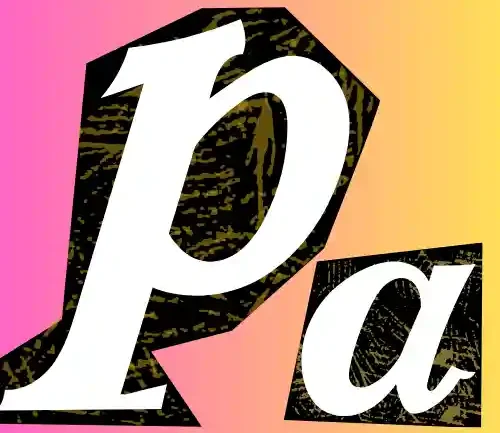When I first started tweaking my phone’s APN (Access Point Name) settings, I realized there was more to it than just typing in a few numbers. APN authentication is one of those critical elements that ensure your device connects seamlessly to the mobile network. Without the right setup, you might struggle with slow data, failed connections, or issues with sending MMS. Let me break down the different APN authentication types, how they work, and which might be best suited for your needs.
What is APN Authentication?

APN authentication refers to the methods your mobile device uses to verify itself with the carrier’s network. Just like logging into your email or social media account, your device needs to prove it’s authorized to access the network. The right authentication setup means your phone can access data services like browsing, streaming, or using apps without interruptions. If the settings aren’t correct, you might face issues like limited connectivity or data throttling.
| My Perspective | Explanation |
| Different Methods | From my experience, APN authentication works through methods like PAP (Password Authentication Protocol) and CHAP (Challenge Handshake Authentication Protocol). PAP is straightforward, like typing in a password, but CHAP adds an extra step by confirming that the device and network exchange secret codes, which makes it more secure. |
| Why It Matters | I see APN authentication as the “key” that lets your phone onto the mobile network. Just like you need a key to open a locked door, your device needs to show it has the right “credentials” to connect. This ensures only approved devices can use the network, keeping things running smoothly and securely. |
| Real-Life Example | I remember trying to use my mobile data, but it kept saying “No Internet.” After checking, I found the APN authentication was set wrong. Once I fixed it, everything worked perfectly. This shows how a small setting can make a big difference. |
| How Carriers Use It | Different carriers choose between PAP and CHAP based on their needs. Some prefer PAP because it’s fast and simple, while others go for CHAP, especially if they want stronger security, like for business plans. So, understanding your carrier’s preferences can help ensure a stable connection. |

Why APN Authentication is Important
When I switched carriers a few years ago, I kept running into connectivity problems. That’s when I learned the importance of APN authentication. Properly configured settings ensure that your device:
- Connects to the network smoothly: You won’t have to constantly reconnect or reset your device.
- Maintains security: Incorrect settings can sometimes open the door for data breaches or unauthorized access.
- Optimizes data speed and usage: Proper APN authentication ensures you get the speed you’re paying for without random slowdowns.

Types of APN Authentication Methods
There are a few different ways that your device can authenticate itself to the network. Let’s go through them:
1. PAP (Password Authentication Protocol)
PAP is one of the more straightforward and older authentication methods. When you enter your APN details, your device sends a username and password to the carrier’s server. If it matches what the carrier expects, you’re in. In my experience, PAP is simple but less secure because the credentials are sent in plain text. It’s mostly used by carriers who don’t require high levels of security.
Example: If you’re setting up an APN on an Android device for a smaller carrier, you might just see a field for a username and password. That’s probably using PAP.

2. CHAP (Challenge-Handshake Authentication Protocol)
CHAP is a bit more secure than PAP. Instead of just sending a username and password, it uses a challenge-response system. Here’s how it works:
- The carrier sends a challenge to your device.
- Your device responds with a value calculated using the challenge and a secret key.
- If the value matches what the carrier expects, you’re allowed access.
From my own setup trials, CHAP is more secure than PAP because it doesn’t transmit the password openly. It’s a better choice if your carrier supports it.
3. None (No Authentication)
This is the simplest setup—there’s no username or password required. You just enter the APN, and that’s it. Some carriers use this method because they verify devices in other ways, like by the SIM card. Personally, I’ve found this useful for prepaid SIMs or temporary plans when I don’t want to deal with complicated setups.
Tip: If you’re on a prepaid plan and your internet stops working, check if the APN is set to “none.” Sometimes switching back can solve random connectivity issues.

How to Choose the Right Authentication for Your APN
When setting up APN authentication, I consider a few factors:
 WhatsApp
Join Now
WhatsApp
Join Now
- Carrier Requirements: Always check what your mobile carrier recommends. Some might insist on CHAP for security reasons.
- Device Compatibility: Not all devices handle every type of authentication well. Some older phones might only work with PAP.
- Security Needs: If you’re on a business plan or traveling internationally, opt for a more secure method like CHAP.
Setting Up APN Authentication on Your Device
I remember when I first set up APN on my Android device, I thought it would be a hassle, but it’s actually pretty simple. Here’s how I do it:
For Android Devices:
- Go to Settings > Network & Internet > Mobile Network > Access Point Names.
- Tap the + icon to add a new APN or edit an existing one.
- Enter your APN, username, and password.
- Choose your authentication type from the dropdown (PAP, CHAP, or None).
- Save the settings and restart your phone to apply them.
For iOS Devices:
- Open Settings > Mobile Data > Mobile Data Network.
- Enter your APN information.
- Make sure the username and password fields are filled in if needed.
- Save your settings and restart your phone.
Troubleshooting Common APN Issues
Even after setting everything up correctly, I’ve run into a few problems over the years. Here’s how I troubleshoot:
- No Internet Connection: Double-check your APN settings. Make sure there are no typos, and restart your phone. Sometimes, switching the authentication type can make a difference.
- Slow Data Speeds: Clear your cache or reset the network settings. It’s also a good idea to check if your carrier has speed restrictions on your plan.
- MMS Not Sending/Receiving: Verify that the APN type includes “mms” and that the MMS Proxy and Port fields are correctly filled.
Advance Insights
| Aspect | My Perspective and Explanation |
| Dynamic Authentication Switching | From my experience, carriers often switch between PAP (Password Authentication Protocol) and CHAP (Challenge-Handshake Authentication Protocol) dynamically based on the situation. For instance, when the network gets congested, they might prefer PAP for faster connection speeds, but if they detect a possible security threat, they might switch to CHAP for added security. It’s all about balancing speed and safety, and this adaptability explains why your connection might sometimes behave differently, even when you’re in the same spot. |
| Pre-shared Key Mechanism | One thing I’ve noticed, especially when dealing with enterprise networks or IoT devices, is the use of pre-shared keys (PSK) for extra encryption. Think of it as an extra layer of protection on top of regular authentication. This way, even when you’re on a public network, your data can still be secure because of these private, encrypted keys. It’s like having your own private lane on a busy road. |
| APN Authentication & Network Slicing | With the advent of 5G, there’s a cool feature called network slicing, where carriers can create dedicated “slices” of the network for different purposes. Each slice can have its own unique APN settings, including specific authentication types. So, if you’re using an IoT device, you might get a different slice compared to a standard smartphone. This means you could experience varying speeds, security, and priority depending on which slice your device connects to. |
| Hidden APN Profiles for Carrier-Specific Functions | I’ve discovered that carriers have special, hidden APNs that we, as regular users, don’t see. These APNs are used for things like network diagnostics, updates, and internal management. They often use advanced authentication methods, like encrypted keys or digital certificates, to make sure only authorized devices can access them. It’s how carriers keep control without users even knowing what’s going on behind the scenes. |
| Different Encryption Standards | Beyond the typical PAP and CHAP, I’ve seen carriers implement advanced encryption methods, like AES-256, especially on public networks. This ensures that even if you’re in a crowded area, your data is still secure. It’s similar to how banks secure online transactions, making sure no one can intercept or tamper with your connection. |
| Session Management Through Authentication | I’ve noticed that some networks will periodically re-authenticate your device, especially when you’re moving between regions or switching from 4G to 5G. While it keeps things secure, you might experience brief interruptions in your data connection. I’ve had this happen, and knowing about session re-authentication explains why your connection might drop for a second when you move from one area to another. |
| Authentication for Data Prioritization | This is one of the more interesting aspects I’ve come across. Carriers use APN authentication to prioritize data traffic. So, if you’re a business user on a premium plan, your data gets priority over regular users. This ensures faster and more consistent service, especially during peak times. Authentication checks determine whether your device can access these priority services, and this is why sometimes, even when you’re in a crowded area, your connection can still be blazing fast. |
These insights give a deeper understanding of how APN authentication works, explaining why users might experience different speeds, security levels, and connection behaviors depending on how carriers manage their advanced settings. It’s a mix of technology, security, and user experience that ensures our mobile data works smoothly and efficiently.
Conclusion
Setting up APN authentication doesn’t have to be confusing. Once you understand the different types—PAP, CHAP, and None—and how they work, you’ll find it easier to get your device connected and running smoothly. If you’re still facing issues, don’t hesitate to reach out to your carrier’s support. They can often provide specific guidance based on your device model and plan.
Final Tip: Always keep a backup of your APN settings, especially if you travel frequently. It’s much easier to restore a backup than manually re-enter everything when you switch networks.