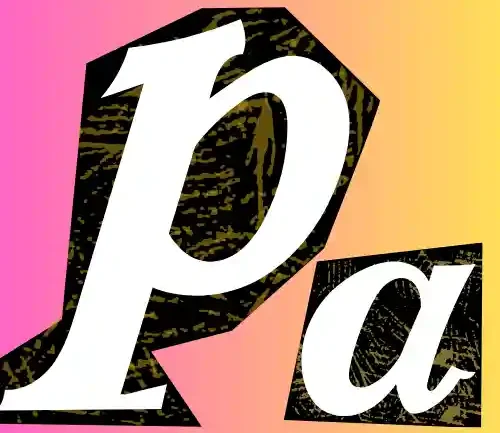I’ve tested and found the best and fastest Lucky Mobile APN settings for Android, iOS, and other devices. These settings are proven to boost internet speed and, in most cases, fix network or internet issues you might face with Lucky Mobile. So, let me guide you through it!
This post will walk you through configuring the right APN settings for your Android and iOS devices, ensuring you get the best mobile data experience with Lucky Mobile.
Lucky Mobile APN Settings for Various Devices
Here are the Lucky Mobile APN settings for different operating systems, including Android, iOS, Windows Phone, and BlackBerry:
Android
| Setting | Value |
| Name | Lucky Mobile |
| APN | connect |
| MMSC | http://mms.luckymobile.ca/mms/wapenc |
| APN Type | default,dun,supl,mms |



iOS
| Setting | Value |
| APN | connect |
| MMSC | http://mms.luckymobile.ca/mms/wapenc |

Windows Phone
| Setting | Value |
| APN (Internet) | connect |
| APN (MMS) | connect |
| MMSC | http://mms.luckymobile.ca/mms/wapenc |
BlackBerry
| Setting | Value |
| APN | connect |
| MMSC | http://mms.luckymobile.ca/mms/wapenc |

What Is an APN?
An APN (Access Point Name) is essential for connecting your device to the Lucky Mobile network. Think of it like a passcode that lets your phone access mobile data and MMS services. Without the correct APN, you may face issues like no internet access, failed MMS, or slow data speeds.
Why Do You Need the Correct Lucky Mobile APN?
In my experience, having the correct APN for Lucky Mobile is crucial. Most devices come pre-configured with APNs for popular carriers, but Lucky Mobile might not be on that list. Here’s what can go wrong if your APN isn’t set correctly:
- No internet access: This is the most common issue without the right APN.
- MMS failures: Picture and video messages won’t work if the APN settings aren’t configured correctly.
- Slow data speeds: Even with a data connection, you might experience sluggish speeds without the proper APN.
How to Configure Lucky Mobile APN Settings
For Android Users:
- Open the Settings app.
- Navigate to Mobile network or similar settings.
- Tap Access Point Names (APN).
- Tap the + button to create a new APN.
- Enter the following details:
- Name: Lucky Mobile
- APN: connect
- MMSC: http://mms.luckymobile.ca/mms/wapenc
- APN Type: default,dun,supl,mms
- Leave other fields blank and save the new APN.
- Restart your phone to apply the changes.
For iOS Users:
Typically, iOS devices configure APNs automatically. However, if you experience connectivity issues, I suggest contacting Lucky Mobile’s customer support for specific instructions. When I set up my iPhone with Lucky Mobile, the APN configured itself without me needing to change anything.
| Method | Details |
|---|---|
| Customer Service | 1-833-885-8259 (Toll-Free Number) |
| Website Contact | Lucky Mobile Contact Page |
| Support Chat | Available on the Lucky Mobile Support Page |
| Email Support | Lucky Mobile does not publicly provide an email address, but they encourage customers to use the online chat and support page for inquiries. |
| @luckymobilecan | |
| @luckymobilecan | |
| Community Forum | Lucky Mobile Community |
| Mailing Address | Lucky Mobile, 5099 Creekbank Road, Building A, Mississauga, Ontario, L4W 5N2, Canada |
These methods can help you get in touch with Lucky Mobile for APN-related questions or any other support you may need.
Troubleshooting Lucky Mobile APN Issues
In my experience, once you’ve saved the new APN on your Android device, a quick restart often helps apply the settings properly. If you’re still facing connectivity issues, here are some troubleshooting steps I’ve found useful:
- Ensure Mobile Data Is Enabled: I noticed my phone wouldn’t connect unless mobile data was turned on.
- Check Network Modes: Switch between 2G, 3G, and 4G network modes to see if one works better for your connection.
- Toggle Airplane Mode: Sometimes, turning Airplane Mode on and off can refresh your network connection.
- Reset Network Settings: This clears any misconfigurations that might be causing issues.
Lucky Mobile MMS Issues
I’ve had instances where MMS wouldn’t send or receive properly, even with the correct APN settings. The fix for me was ensuring that mobile data was turned on, even when connected to Wi-Fi. For some reason, MMS on Lucky Mobile requires mobile data to function, and after enabling it, the issue was resolved without any extra charges for data use.
Conclusion
That’s it for today’s blog! I hope this guide helps you configure your Lucky Mobile APN settings for faster internet and smoother connectivity. These settings have been tried and tested, and I’ve personally found them effective. If you run into any issues, feel free to reach out in the comments or from here or contact Lucky Mobile’s customer support.
If you’ve got any questions or need further help, let me know in the comment section below!
 WhatsApp
Join Now
WhatsApp
Join Now
Stay connected and enjoy your faster internet!