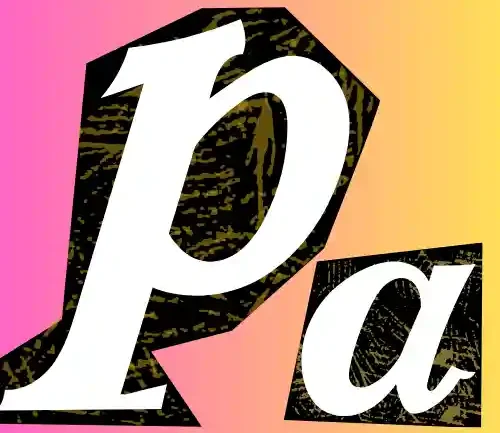When I first activated my Yesim eSIM, I expected everything to work right out of the box. But instead, I got stuck with no internet connection—no websites loading, no Instagram refreshing, nothing. After some digging, I realized the issue wasn’t the network or device—it was the APN settings.
If you’re in the same boat, don’t worry. In this guide, I’ll show you exactly how I fixed the internet not working on Yesim by manually entering the right Yesim APN settings. Whether you’re using Android, iPhone, or iPad, everything’s here in plain, easy steps.
Yesim APN Settings (Global Configuration)
Here’s the exact configuration I used to get Yesim internet working. This worked on my Android and should also work on iPhones and iPads:
| Setting | Value |
| Name | Yesim |
| APN | internet |
| Username | (leave blank) |
| Password | (leave blank) |
| MMSC | Not required |
| MMS Proxy | Not required |
| APN Type | default,supl |
| Authentication | None |



These settings are simple and don’t require any advanced tweaks.
How I Set Up Yesim APN Settings on Android
Here’s how I manually added the APN on my Android phone (Moto G34 5G):
- I opened Settings and tapped on Network & Internet.
- Then I went to Mobile Network > Access Point Names.
- I tapped the + icon or Add New APN.
- I entered the fields exactly as in the table above.
- Saved the APN and selected it from the list.
- Finally, I restarted the phone, and mobile data started working right away.
💡 Pro tip:
If it still doesn’t work, try toggling Airplane Mode or do a quick network reset.
How I Configured Yesim APN on My iPhone
The iPhone setup is slightly different, but just as easy. Here’s how I did it:
- Went to Settings > Cellular > Cellular Data Network.
- Under Cellular Data, I typed in:
- APN: internet
- Username: (left blank)
- Password: (left blank)
- I didn’t touch MMS settings.
- Then I restarted my iPhone.
On iOS, Yesim sometimes configures this automatically, especially if you scan their QR code or install via their app. But if your mobile data isn’t working, checking APN manually is a must.
Yesim APN Settings for iPad
Setting up Yesim APN on iPad follows the same steps as on iPhone:
- Go to Settings > Cellular Data > APN Settings.
- Enter internet as the APN.
- Leave other fields blank unless instructed otherwise.
- Reboot the iPad or toggle airplane mode.
This got my mobile internet working while traveling with just a few taps.
Troubleshooting Yesim APN Issues
After setting the APN, you might still face some issues. Here’s how I fixed them:
 WhatsApp
Join Now
WhatsApp
Join Now
Common Problems I Faced:
- Internet not working even after eSIM is installed
- APN not saving on Android
- Slow or unstable mobile data connection
Fixes That Worked:
- Re-entered the APN and saved it again
- Went to Settings > System > Reset > Reset Network Settings
- Toggled Airplane Mode ON and OFF
- Switched between 4G/5G manually
- Contacted Yesim in-app support for region-specific tweaks
When You Don’t Need to Change the APN
Sometimes, I didn’t have to do anything at all.
Here are the cases where Yesim configured the APN automatically:
- When I installed the eSIM via the Yesim app using their QR code.
- On iOS devices running iOS 14+, it just worked out of the box.
- My Samsung device also set it up automatically after reboot.
But if the internet doesn’t work right away, a quick check of the APN settings usually solves it.
Yesim Customer Support and Contact Options
If nothing helps, Yesim has decent support. Here’s how I reached them:
- Website: https://www.yesim.app
- In-app chat support (Available 24/7 in most regions
- Email: Contact form available on their website
- Social Media:
FAQs – Yesim APN Settings
Can I use Yesim APN on multiple devices?
Yes, but you’ll need to install the eSIM profile separately on each device. One profile per device.
Will my APN settings change when I travel?
No, the APN generally remains internet. The backend takes care of switching carriers.
What if I delete the APN by mistake?
You can recreate it using the table I shared above. It only takes 2 minutes.
Do I need a VPN to use Yesim?
No, VPN is not required for Yesim. But you can use one if you want to secure your connection.
Conclusion
In my case, fixing the Yesim mobile internet issue came down to one thing: the right APN settings. Once I added them manually, the connection kicked in instantly. I now always double-check this if my mobile data stops working after switching eSIMs or devices.
If you’re using Yesim and the internet isn’t working, don’t waste time resetting your phone or reinstalling the eSIM—check the APN first.
And if nothing works, Yesim’s chat support was quick to respond when I needed help.