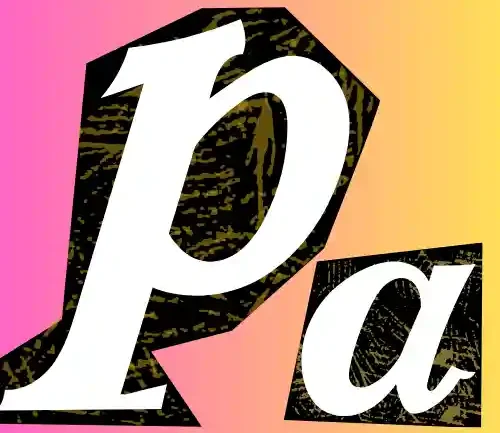This article explains what APN settings are and why they might be relevant for your Xfinity Mobile device. It also provides guidance on finding and potentially changing these settings (with caution!).
What are APN Settings?
Imagine you’re traveling to a new city. An access point name (APN) is like the address that helps your phone find the cellular network in your area. APNs act as gateways, connecting your Xfinity Mobile device to the internet via Verizon’s cellular network (Xfinity Mobile is a mobile virtual network operator or MVNO that uses Verizon’s infrastructure).
Xfinity APN Settings
| Setting | Value |
| Name | Mobile Xfinity |
| APN | COMCAST.RSLR.VZWENTP |
| Proxy | Not Set |
| Port | Not Set |
| Username | Not Set |
| Password | Not Set |
| Server | Not Set or google.com |
| MMSC | Not Set |
| MMS Proxy | Not Set |
| MMS Port | Not Set |
| MCC | 311 (Keep Default) |
| MNC | 480 (Keep Default) |
| Authentication Type | Not Set |
| APN Type | default |
| APN Protocol | IPv4 |
| Roaming Protocol | IPv4 |
| Enable/disable APN | APN Enabled |
| Bearer | Unspecified |
| MVNO Type | None |
| MVNO Value | Not Set |



Make These Changes To Increase Xfinity Internet Speed
Bearer Change For Better Connectivity
| Setting | Value |
| Name | Xfinity Mobile |
| APN | COMCAST.RSLR.VZWENTP |
| Bearer | Unspecified, LTE |
APN Type Change For Faster Internet
| Setting | Value |
| Name | Xfinity Mobile |
| APN | COMCAST.RSLR.VZWENTP |
| APN Type | default,hipri |

APN Change to For Decent and Stable Connection
| Setting | Value |
| Name | Xfinity Mobile |
| APN | internet |
Xfinity Mobile APN Settings for iPhone
| Setting | Value |
| Name | Mobile Internet Xfinity |
| APN | COMCAST.RSLR.VZWENTP |
| Username | Blank |
| Password | Blank |
| LTE Setup | (Optional) |
| APN | Blank |
| Username | Blank |
| Password | Blank |
| MMS | |
| APN | Blank |
| Username | Blank |
| Password | Blank |
| MMSC | Blank |
| MMS Proxy | Blank |
| MMS Message Size | 1048576 |
| MMS UA Prof URL | http://www.apple.com/mms/uaprof.rdf |

Windows Phone APN Settings
| Setting | Value |
| Profile Name | Xfinity 5G Mobile |
| APN | COMCAST.RSLR.VZWENTP |
| User name | Blank |
| Password | Blank |
| Type of Sign-in-info | None |
| IP Type | IPv4 |
| Proxy server (URL) | Blank |
| Proxy Port | Blank |

WiFi Dongle Settings
| Setting | Value |
| Profile Name | Internet Para Xfinity Mobile |
| APN | COMCAST.RSLR.VZWENTP |
| Access number | *99# |
| User name | Blank |
| Password | Blank |
These tables should provide a clear overview of the Xfinity Mobile APN settings for various devices. Let me know if you need any further assistance!
Why Might You Need to Change Xfinity Mobile APN Settings?
In most cases, your Xfinity Mobile device will come with the correct APN settings already configured. However, there might be a few situations where you’d need to adjust them manually:
New Phone Model
- You’re using a new phone model that isn’t pre-configured for Xfinity Mobile.
Troubleshooting Mobile Data Issues
- You’re experiencing issues with mobile data connectivity, and Xfinity Mobile support recommends changing the APN settings as a troubleshooting step.
Network Provider Changes
- If your network provider changes or you switch to a different provider, you may need to update your APN settings to ensure proper connectivity.
Roaming Abroad
- When traveling internationally and roaming on a foreign network, you might need to modify your APN settings to access data services.
Manual Configuration Preference
- Some users simply prefer to manually configure their APN settings for greater control over their mobile network connection.
Important Note: It’s crucial to only modify APN settings if instructed by Xfinity Mobile support. Messing with these settings incorrectly can disrupt your mobile data service. You don’t want to be stuck with no bars, am I right? (Ugh, the struggle is real!)
How to Find Your Current Xfinity Mobile APN Settings (if applicable)
If I have to find my Xfinity Mobile APN in settings, these are the particular steps I simply have to follow: Go into mobile settings, which may vary depending on your device model and the platform you’re using. If it’s an Android, then on most Android phones, the settings icon resembles something like a gear. Inside, you would find connections or mobile network settings where you can access Access Point Names.
If you need to locate your current APN settings, the process will vary slightly depending on whether you have an Android or iOS device.
Finding Xfinity Mobile APN Settings on Android
- Open the Settings app on your Android device.
- Navigate to the Connections or Mobile Network section (depending on your device model).
- Look for Mobile networks or Access Point Names (APNs).
- You might see a list of existing APNs. If there’s only one, that’s likely your Xfinity Mobile APN. Note down the details displayed for each entry (APN name, username, password, etc.).
Finding Xfinity Mobile APN Settings on iOS
Unfortunately, iOS devices don’t offer a way to directly view current APN settings. If you suspect issues and need to modify them, it’s best to contact Xfinity Mobile support directly.
How to Change Xfinity Mobile APN Settings (if applicable – with caution!)
As mentioned earlier, only change your APN settings if instructed by Xfinity Mobile support. Here’s a general guideline (remember, specific steps might differ based on your device):
- First off, I popped open my Settings app on my phone. Then, I went hunting for the Mobile Network or Access Point Names (APNs) section. On some devices, it’s tucked away in a different spot, so you might need to poke around a bit.
- Once I found it, I hit the + button to add a new APN. That’s where the magic happens. I punched in all the details Xfinity Mobile support gave me—stuff like the APN name, username, password, and so on.
- After I’d filled everything out, I made sure to save my shiny new APN settings. But wait, there’s one more step: I rebooted my device. It’s a bit like turning it off and on again, but with a bit more pizzazz.
- And there you have it! With any luck, those tweaks should have you zipping along the internet highway faster than ever. But remember, tread carefully, and only dive into your APN settings if you’re absolutely sure you know what you’re doing—or if Xfinity Mobile support gives you the nod.
Getting Help with Xfinity Mobile APN Settings

If you’re unsure about any aspect of Xfinity Mobile APN settings, contact Xfinity Mobile support for assistance. They can guide you through the process and ensure everything is configured correctly. You can reach them via phone at 1 (888) 936-4968 or through their online chat at https://www.xfinity.com/support/articles/get-help-from-xfinity-assistant.
Conclusion
Now, that’s a wrap for the blog post today! Today, I tried to hook you up with all the APN settings you need for your Xfinity network. Whether you’re just a regular internet surfer or you’re setting things up for your folks or your squad, these settings got you covered. Plus, I tossed in a little tip from Aman over at APN Mostly: adding “hipri” to the APN type can seriously turbocharge your internet speed. So, of course, we had to give that a shot too.
 WhatsApp
Join Now
WhatsApp
Join Now
And for all you gamers out there, switching up the bearer or tweaking those APN settings to default is the move—it’s the most compatible and can even help dial down that ping. And hey, if you’ve got some wild stories with the network, like most of us do, hit us up in the comments below. We’re all ears!