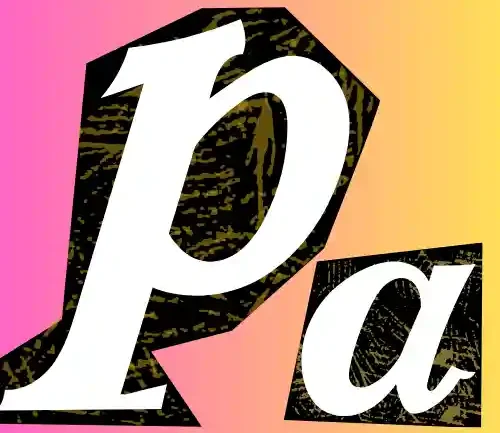If you’re an Optus user like me, having the right APN (Access Point Name) settings is crucial for getting smooth, reliable mobile data. Trust me, it’s no fun when your internet isn’t working, or you can’t send MMS. APN settings essentially act as a bridge between your phone and Optus’s network, making sure everything works seamlessly, whether you’re browsing, sending pictures, or using a hotspot.
In this guide, I’ll walk you through setting up Optus APN settings on Android and iOS devices. Plus, I’ll share troubleshooting tips to resolve common issues and a few tweaks for faster internet speeds.
Optus All Combined APNs Configurations
Here are the updated tables for Optus APN settings, without the notes:
1. General Optus APN Settings for Android & iOS
| Field | Value |
| APN Name | Optus Internet |
| APN | yesinternet |
| Proxy | Not set |
| Port | Not set |
| Username | Not set |
| Password | Not set |
| MMSC | http://mmsc.optus.com.au:8002 |
| MMS Proxy | 61.88.190.10 |
| MMS Port | 8070 |
| MCC | 505 |
| MNC | 02 |
| Authentication Type | None |
| APN Type | default,supl,mms |
| APN Protocol | IPv4/IPv6 |



2. Optus Internet Settings for Tethering & Mobile Hotspot
| Field | Value |
| APN Name | Optus Hotspot |
| APN | yesinternet |
| APN Type | dun,default,supl |
| Protocol | IPv4/IPv6 |
| Bearer | LTE, HSPA+ |

3. Optus Settings for 4G LTE High-Speed Internet
| Field | Value |
| Name | Optus 4G Internet |
| APN | yesinternet |
| APN Protocol | IPv4/IPv6 |
| APN Roaming Protocol | IPv4 |
| Bearer | LTE |
| MVNO Type | None |
4. Optus APN Settings for MMS Only
| Field | Value |
| APN Name | Optus MMS |
| APN | mms |
| MMSC | http://mmsc.optus.com.au:8002 |
| MMS Proxy | 61.88.190.10 |
| MMS Port | 8070 |
| APN Type | mms |
| Authentication Type | None |
5. Optus Settings for Optimized Battery Usage
| Field | Value |
| Name | Optus Battery Saver |
| APN | yesinternet |
| APN Type | default |
| Protocol | IPv4 |
| Bearer | GSM, WCDMA |
| Authentication Type | None |
These streamlined tables provide clear APN settings for different use cases, ensuring users can set up their Optus connections effectively.
What Are APN Settings, and Why Do They Matter?
Think of APN settings as the “address” your phone needs to connect to the Optus network. They handle everything from data connectivity to sending MMS and even using your phone as a hotspot. If your APN isn’t set up correctly, you’ll struggle with slow internet, or you might not be able to connect at all.
Components of APN Settings:
- APN Name: A label you can recognize.
- APN: The key access point that connects to Optus’s network.
- Proxy, Port, Username, Password: Sometimes required to secure the connection.
- MMSC & MMS Proxy: Helps in sending and receiving multimedia messages.
When to Update Your Optus APN Settings
I’ve had to update my APN settings a few times, and here are some situations where you might need to do the same:
- Switching to a New Device: New phones may not automatically set up Optus’s APN.
- Switching to Optus from Another Carrier: You’ll need to replace the old APN with Optus settings.
- Connectivity Issues: If your internet feels slow or MMS won’t send, it might be time to tweak those settings.
How to Access and Configure Optus APN Settings

For Android Devices:
- Open Settings: Go to “Settings” on your phone.
- Network & Internet: Tap “Network & Internet” or “Connections.”
- Mobile Network: Select “Mobile Network,” then “Access Point Names.”
- Add New APN: Tap the “+” to enter a new APN or select an existing one to edit.
- Enter Optus APN Details:
- Name: Optus Internet
- APN: yesinternet
- MMSC: http://mmsc.optus.com.au:8002
- MMS Proxy: 61.88.190.10
- MMS Port: 8070
- APN Type: default,supl,mms
- Save and Restart: Make sure to save the settings and restart your device.
For iOS Devices (iPhone/iPad):
- Open Settings: Go to “Settings” on your iPhone.
- Mobile Data: Tap “Mobile Data” or “Cellular.”
- Mobile Data Network: Choose “Mobile Data Network.”
- Enter the Details:
- APN: yesinternet
- MMSC: http://mmsc.optus.com.au:8002
- MMS Proxy: 61.88.190.10
- Save and Restart: Save the settings, then restart your phone if needed.
Common Optus APN Settings for 2025
- APN Name: Optus Internet
- APN: yesinternet
- MMSC: http://mmsc.optus.com.au:8002
- MMS Proxy: 61.88.190.10
- MMS Port: 8070
- Authentication Type: None
- APN Type: default,supl,mms
- APN Protocol: IPv4/IPv6
Pro Tip: Double-check everything, especially spelling. A tiny typo can mess up your connection.

Troubleshooting Common Issues with Optus APN
1. Mobile Data Not Working
- Check Data Connection: Make sure your mobile data is turned on.
- Restart Your Phone: Simple but effective.
- Re-Enter APN Settings: Ensure everything is correct. Even a single wrong character can cause issues.
2. MMS Messages Not Sending/Receiving
- Check MMSC and MMS Proxy: Make sure these settings are entered correctly.
- Enable Mobile Data: MMS won’t work over Wi-Fi.
3. Slow Internet Speeds
 WhatsApp
Join Now
WhatsApp
Join Now
- Check APN Protocol: Set to IPv4/IPv6 for better compatibility.
- Network Mode: Make sure your phone is set to use 4G or 5G if available.
- Location Matters: Move to an area with better signal strength if speeds drop.

Optus APN for Special Cases


APN for Hotspot/Tethering
To use your phone as a hotspot, make sure:
- APN Type: default,supl,mms
- 4G/5G Enabled: Ensure your phone is set to 4G/5G if your plan allows it.
APN for Faster Internet
If you’re trying to squeeze out more speed, consider these:
- Set APN Protocol: IPv4/IPv6
- Use 4G/5G Only Mode: Some phones allow you to limit your connection to high-speed networks only.
- Move to Better Coverage Areas: I usually find a higher spot in my house when signal strength drops.
Frequently Asked Questions (FAQs)
1. What is the default APN for Optus?
The default APN is yesinternet. You should use this unless instructed otherwise by Optus.
2. How do I reset APN settings on my phone?
On Android: Go to “Mobile Network” > “Access Point Names” > “Reset to Default.”
On iOS: Go to “Mobile Data” > “Mobile Data Network” > “Reset Settings.”
3. Will changing my APN settings affect my data plan?
No, adjusting APN settings won’t change your data plan. It only affects how your phone connects to the network.
4. What to do if my settings don’t match?
Manually re-enter the settings. If you still face issues, contact Optus support.
Conclusion
Having the right Optus APN settings is essential for smooth browsing, messaging, and connectivity. I’ve found that taking a few minutes to get these settings right has saved me from countless connectivity headaches. Follow the steps, double-check the details, and restart your device to make sure everything sticks.
Still facing issues? Use the troubleshooting tips I’ve shared, or don’t hesitate to contact Optus customer support. Once everything’s set up properly, you can enjoy fast, reliable mobile data without any disruptions.